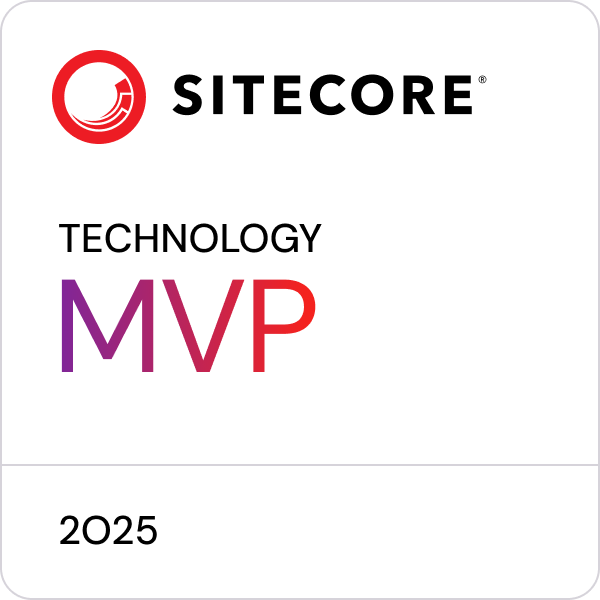Trying out Windows container support on RKE2
While distributions like AKS Edge Essentials can be the right fit for Windows users and server admins, it may not be optimal for maximum performance due to the fact that it is based on nodes running inside VM's, furthermore there are limits on how much memory and CPU is allowed for each of the nodes and how many nodes you are allowed to run.
If you want full flexibility but also avoid installing (and maintaining) Kubernetes by hand, then RKE2 (Rancher Kubernetes Engine 2) is a very good fit.
From the official sales pitch [emphasis mine]:
"RKE2 is a certified Kubernetes distribution focused on security to adhere to the robust compliance requirements of the U.S. government. Leveraging the best components of RKE and K3s, RKE2 is easy to install, secure by default, and built to run on mission critical infrastructure whether on prem, in the cloud, or at the edge. RKE2 is Federal Information Processing Standards (FIPS) enabled, SELinux supported, and the only DISA STIG certified Kubernetes distribution for the Department of Defense (DoD), Intelligence Community and civilian agencies."
The installation is very easy and supports both Linux and Windows so let's try it out! We will be using Vagrant to manage the VM's in our test lab.
Setting up a minimal cluster
First thing first, some prerequisites:
- Hyper-V installed
- Vagrant >= 2.4.0 (https://developer.hashicorp.com/vagrant/downloads?product_intent=vagrant)
- kubectl (
winget install --id Kubernetes.kubectl) - helm (
winget install --id Helm.Helm) - mkcert (
winget install --id FiloSottile.mkcert) - SitecoreDockerTools installed
Please note that Vagrant commands needs to run as admin to be allowed to communicate with Hyper-V!
Fire up your terminal and then:
- run
git clone https://github.com/pbering/rke2-test.gitandcd rke2-test - run
vagrant up
This will pull VM images and provision 1 server and 1 Windows agent, you can adjust the number of servers and Linux/Windows agents in https://github.com/pbering/rke2-test/blob/main/Vagrantfile.
TIP: if you want a HA setup you need to adjust the server count to at least 3, but please be aware that if you go nuts at try to start many servers and agents in one go, it can fail due to Docker Hub throttling. Better to start with the minimal amount, then increase and run
vagrant upagain to get the new machines provisioned (already running machines are kept).
Using Vagrant is a very convenient way to build out infrastructure and automation before doing it on real servers and it can also serve as documentation on what needs to be done.
When finished you now have a running cluster, to connect you need grab the Kubernetes cluster config:
- run
(vagrant ssh nixs1 --no-tty -c "cat /etc/rancher/rke2/rke2.yaml") -replace "server: https://127.0.0.1:6443", "server: https://nixs1.rke2.lab:6443" | Out-File -Path ./.kubeconfig, to grab a copy from the server. - run
$env:KUBECONFIG="./.kubeconfig", to set your terminal to use it. - try it with
kubectl get nodes, you should see a list of nodes in ready state.
You can also run k9s directly from inside the server by running: vagrant ssh nixs1 -c k9s.
Deploy sample Windows workload
- run
kubectl create namespace sample - run
kubectl apply -f .\workloads\sample\ --namespace sample - [optional] run
kubectl get pods --namespace sample -wto wait for the pods to be running, this takes a while since all Windows images needs to be pulled. - open http://sample.rke2-test.lab/
Deploy Sitecore workload
The Sitecore workload is this repo uses Longhorn distributed block storage for SQL and Solr data.
- run
helm repo add longhorn https://charts.longhorn.io - run
helm repo update - run
helm install longhorn longhorn/longhorn --namespace longhorn-system --create-namespace --version 1.5.1 - run
kubectl apply -f .\workloads\longhorn\ --namespace longhorn-system - when running, open http://longhorn.rke2-test.lab/ to access the dashboard.
TIP: if you add more Linux agents so that there are at least 3 Linux nodes in the cluster, then longhorn will automatically distribute all storage claims among the nodes making persistence HA.
Now install Sitecore XM:
- run
Import-Module SitecoreDockerTools;ConvertTo-CompressedBase64String -Path "C:\License\license.xml" | Out-File -Encoding ascii -NoNewline -FilePath .\workloads\xm\sitecore-license.txtto encode your Sitecore license file. - run
mkcert -cert-file ".\workloads\xm\cm-tls.crt" -key-file ".\workloads\xm\cm-tls.key" "cm-xm.rke2-test.lab" - run
mkcert -cert-file ".\workloads\xm\id-tls.crt" -key-file ".\workloads\xm\id-tls.key" "id-xm.rke2-test.lab" - run
kubectl create namespace xm - run
kubectl apply -n xm -k .\workloads\xm - when running, open https://cm-xm.rke2-test.lab/
Cleanup
When done with this lab, run vagrant destroy to remove all of the above.
Conclusion
When it comes to choosing a Kubernetes distribution for your Windows based workloads, you have various options to consider. While distributions like AKS Edge Essentials can serve the needs of Windows users and server admins, they may not offer optimal performance due to their reliance on nodes running inside virtual machines and resource limitations.
This test lab shows how relative easy it is to install and use RKE2 in real life scenarios for both Linux and Windows workloads, hope you found it useful.
Posted 2023-10-07, tagged: kubernetes, rke2, rancher, docker, sitecore